App and feature help
SEEK GPS
SEEK GPS - Find Location History
Find your SEEK GPS Location History
You can access your location history via the web portal(my.nuttag.com.au) or from within your app. In your app open your app, click on your GPS device card, this will take you to the device profile, then click on the "History" button on the right hand side.
Step 1
1. Visit my.nuttag.com.au
Step 2
2. Login
Step 3
3. Click on the "Manage" button in the sidebar.
Step 4
4. Select the second tag 'History'.
Step 5
5. Select your starts and end date and time.
Step 6
6. Click "Search".
Step 7
7. If you require the data in CSV you can click the "Download" button on the top of the table on the right.
NutTag
SEEK GPS - Adding SMS + call credit
Adding SMS and call credit to your SEEK GPS account.Adding credit to your account is super easy. Your credit will be shared across all your devices.
Step 1
1. Visit my.nuttag.com.au
Step 2
2. Login
Step 3
3. Click on Profile image top right, then click on the text "My Profile"
Step 4
4. Click on tab "SMS"
Step 5
5. Click on the cog on the top right to Add/change SMS credit
Step 6
6.
Select the no-contract subscription type
Step 7
7.
Enter card details. Once the payment has been made, your account will be adjusted.
SEEK GPS
SEEK GPS - Update/add/Renew Subscription
Update/adding your SEEK GPS subscription.Updating your SEEK GPS subscription is super easy. Each subscription will be managed individually.
Step 1
1. Visit my.nuttag.com.au
Step 2
2. Login
Step 3
3. Click on the "Renew" button in the red top bar or grey "Renew" button in the sidebar.
Step 4
4. Select a 'no contract' subscription type.
Step 5
5. Enter card details. Once the payment has been made your device expiry will be adjusted.
Option Two - Step 3.1
3.1 Follow steps 1 and 2. Click on Profile image top right, then click on the text "My Profile".
Step 4.1
4.1 Click on the tab "Device Subscriptions".
Step 5.1
5.1 Click on the cog on the top right of the device you would like to Update/add the subscription on.
Step 6.1
6.1 Select a 'no contract' subscription type.
Step 7.1
7.1
Enter card details. Once the payment has been made your device expiry will be adjusted.
SEEK GPS
Why is my GPS showing in Melbourne?
If your GPS is showing up in Melbourne it means that it hasn't got its first satellite location fix.
Get your first location fix:
1. Turn your SEEK GPS off. Do this by holding the SEEK button(button on the front), and the call button(button on the side) down for four seconds. The lights on the side will turn off and the unit should vibrate.
2. Go outside or ensure you are near a window.
3. Turn SEEK GPS on.Do this by holding the call button on the side for one second. Lights should start flashing on the side.
4. Hold the SEEK button on the front for three seconds.
Your device should come online in a few minutes. If problems persist please email us on support@nuttag.com.au or call us on 1300 66 22 80.
SEEK GPS
SEEK GPS - Setup
All SEEK GPS devices have been preconfigured and ready to go out of the box.You will be able to view the current location of your GPS device by logging into the web portal or mobile App. All additional functions can be adjusted via the
web portal and limited functions and settings via the apps.Additional features include geofencing, low battery alarm, over speed alarm, fall detection and SOS alerts and all notifications types.
User Manual
You can download the SEEK GPS user manual via the link below;> SEEK GPS User_Manual PDF
The SMS alerts are an added extra, please see pricing breakdown below.
SMS + CALL Alerts
Unlimited SMS alerts + unlimited calls ($20 per month, minimum 3 months) $60> https://nuttag.com.au/products/seek-unlimited-sms-alerts-calls
50 SMS alerts per years $15> https://nuttag.com.au/products/seek-50-sms-alerts
To turn off, hold SOS and side button for 5 seconds.For further information please refer to our User Guide. Please see the steps below to ensure your device is activated correctly.
You Web Portal - http://my.nuttag.com.au
Mobile Apps - Search NutTAG GPS
iOS - https://itunes.apple.com/us/app/nuttag-gps/id1378596425?mt=8
Android - https://play.google.com/store/apps/details?id=com.nuttag.gps
Quick Setup Guide -
Step 1
Charge if required (2 - 3 hours for 100%).
Step 2
Press side button once to turn on
Step 3
Wait for GPS fix to be gained (can take up to 5 minutes - faster if done outdoors).
Step 4
Download NutTAG GPS App and create an account
Step 5
Follow onboarding steps to activate your device